Ubuntu is a Live Linux distribution based on Debian, with the option of installing to a hard drive. The distribution is sponsored by Canonical and the Ubuntu Foundation, and the first version was released in 2004.
This installation of Ubuntu is my third installation of this system. I did my first installation of Ubuntu 10.04 LTS in 2010 and the second, Ubuntu 20.04 LTS in 2020. A little has changed since then, so I decided to do another, third installation of this popular Linux distribution.
For this installation I used the Ubuntu 24.04.1 LTS ISO media, I installed it on a virtual machine, to which I gave 25 GB of disk space, 2 processor cores and 4 GB of RAM.
The live media started in BIOS mode no longer has the Isolinux bootloader (as it was in older versions), but is equipped with GRUB, which boots machines with UEFI or BIOS motherboard.
After starting the graphics server, you first have the opportunity to configure the system according to your needs.
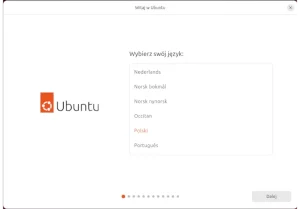
In the next step you can select the type of Internet connection or no connection at all (offline installation).
Now you can install Ubuntu, or close the setup window and go to the Ubuntu desktop in live mode.
If you have chosen to install, in the next step select the type of installation:
– Interactive – recommended for novice users and new (first) installations
– Automated – allows you to use the autoinstall.yaml file, which will install Ubuntu according to the saved settings of previous installations.
Now choose the programs that you want to install with your system:
– Default selection – just a few basic applications, ideal for configuring your system after the first boot from the disk
– Extended selection – if you want to install Ubuntu with a set of additional applications
You can also install proprietary drivers from third-party vendors and support for additional multimedia formats.
The next step allows you to divide the disk, allocate partitions for Ubuntu installation in manual or automatic mode. Advanced features allow you to use LVM (Logical Volume Manager – an operating system mechanism for managing storage space), encryption or the ZFS file system.
The next tasks involve configuring the target user, selecting the time zone and confirming the settings.
Installing Ubuntu 24.04.1 LTS on my virtual machine took about 20 minutes.
After closing the live system, booting Ubuntu from the hard drive, and logging in, the system configurator was automatically launched.
One of the more interesting Ubuntu options is Ubuntu Pro activation, which extends technical support (updates) from 5 to 10 years. This option is free for up to 5 machines.
If you want to help the Ubuntu team improve it by sending data from your system – select the first option. Otherwise, use the second option.
Closing the configuration window will take you to the desktop.
You can also launch the Software Center (app store) to install additional software.
The graphical system updater did not start, so I assumed there were no updates.
Having old habits and trusting only myself, I checked for updates (theoretically, the packages were updated during the system installation) – there was one update available, which you can perform, just like on Debian-derived systems:
sudo apt update && sudo apt upgrade
At this point I’m done with Ubuntu.
Summary
Ubuntu uses a slightly modified GNOME desktop by default. Personally, I think it looks like something between GNOME Shell and GNOME Flashback, with the Shell session preserved, but with slightly better functionality with Flashback.
The Live system uses about 1.4 GB of RAM at startup, which I consider a good result, but not the best.
After installing and booting from disk, Ubuntu without additional applications and services uses about 1 GB of RAM, which I also consider a pretty good achievement.
However, considering that Ubuntu is not available for old 32-bit machines, and old 64-bit machines may not have enough power to handle Ubuntu, I conclude that Ubuntu is currently aimed only at newer generation computers with 64-bit processors.
Ubuntu still supports slightly older 64-bit machines equipped with BIOS, instead of UEFI, which allows the system to be started and installed on mid-range machines.
Installing Ubuntu on a computer with less than 4 GB of RAM is a mistake in my opinion.
Summing up the relatively quick (about 20 min.) installation of the system on the disk, its simplicity and additional options for more advanced users, updating packages during installation and choosing the minimal installation mode or with additional applications, I can safely say that I can still recommend Ubuntu LTS to beginner Linux users.
Ten post dostępny jest również w języku polskim: https://linuxiarze.pl/instalacja-ubuntu-24-04-1-lts/

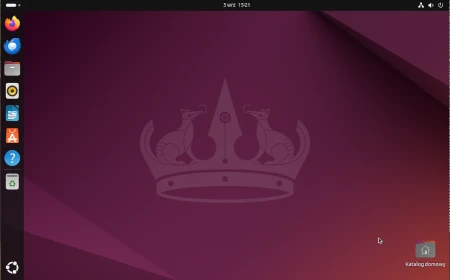
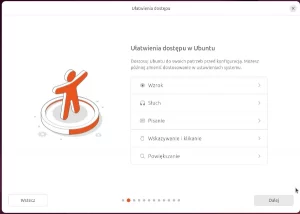
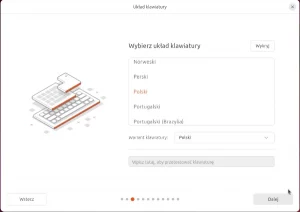
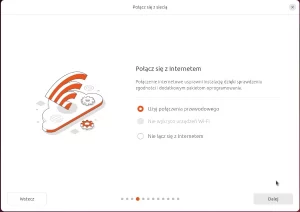
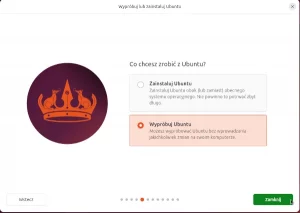
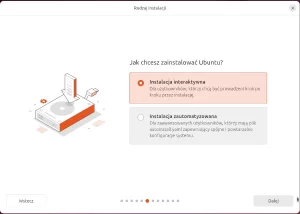
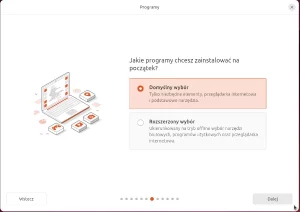
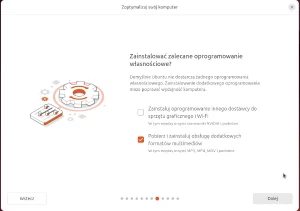
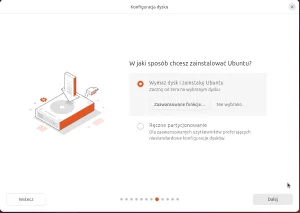
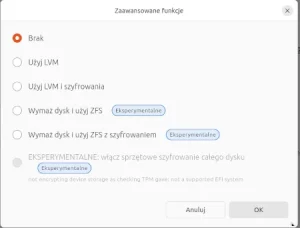
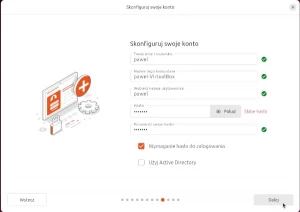
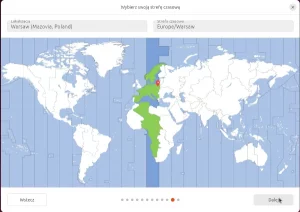
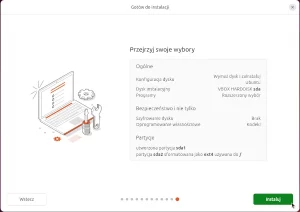
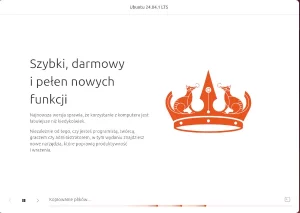
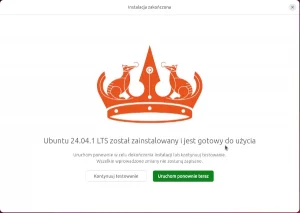
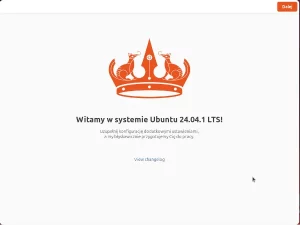

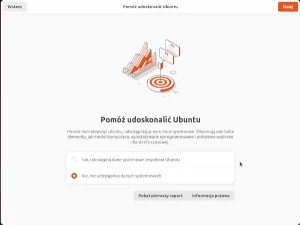
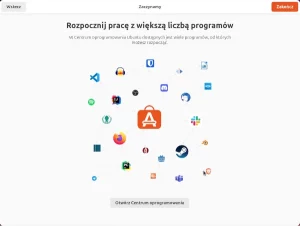
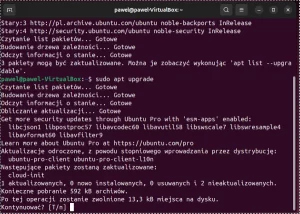
Tried Mint, and Zorin, but Ubuntu is still my favorite distro, thanks
Linux Mint works better than Ubuntu on my 5 years old laptop. thanks for review