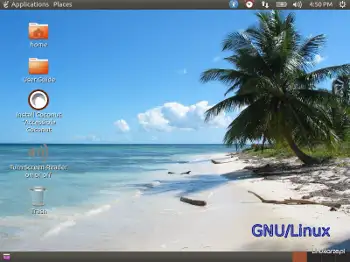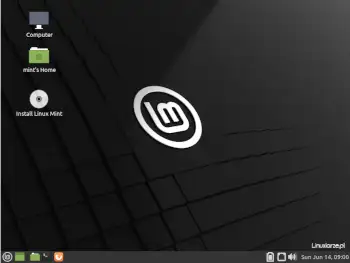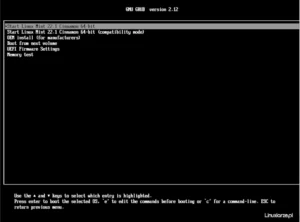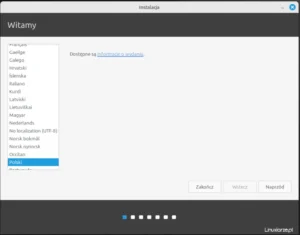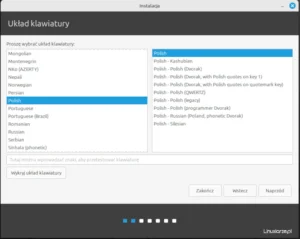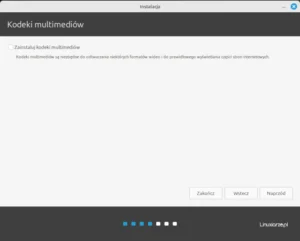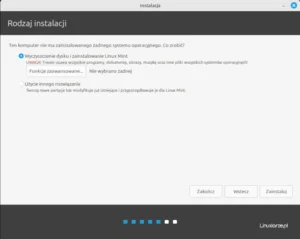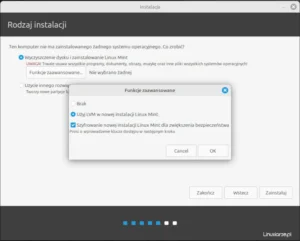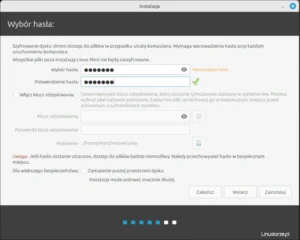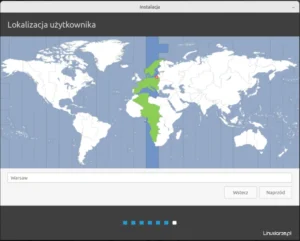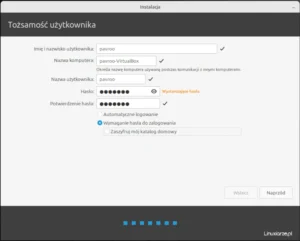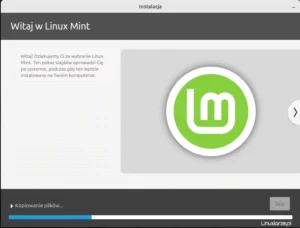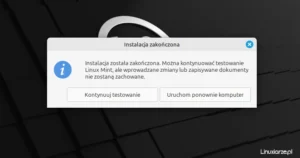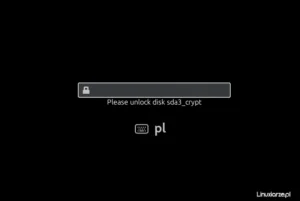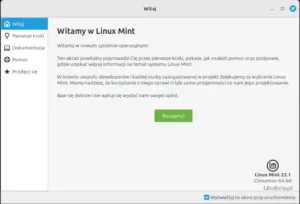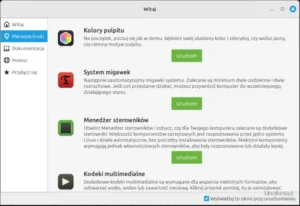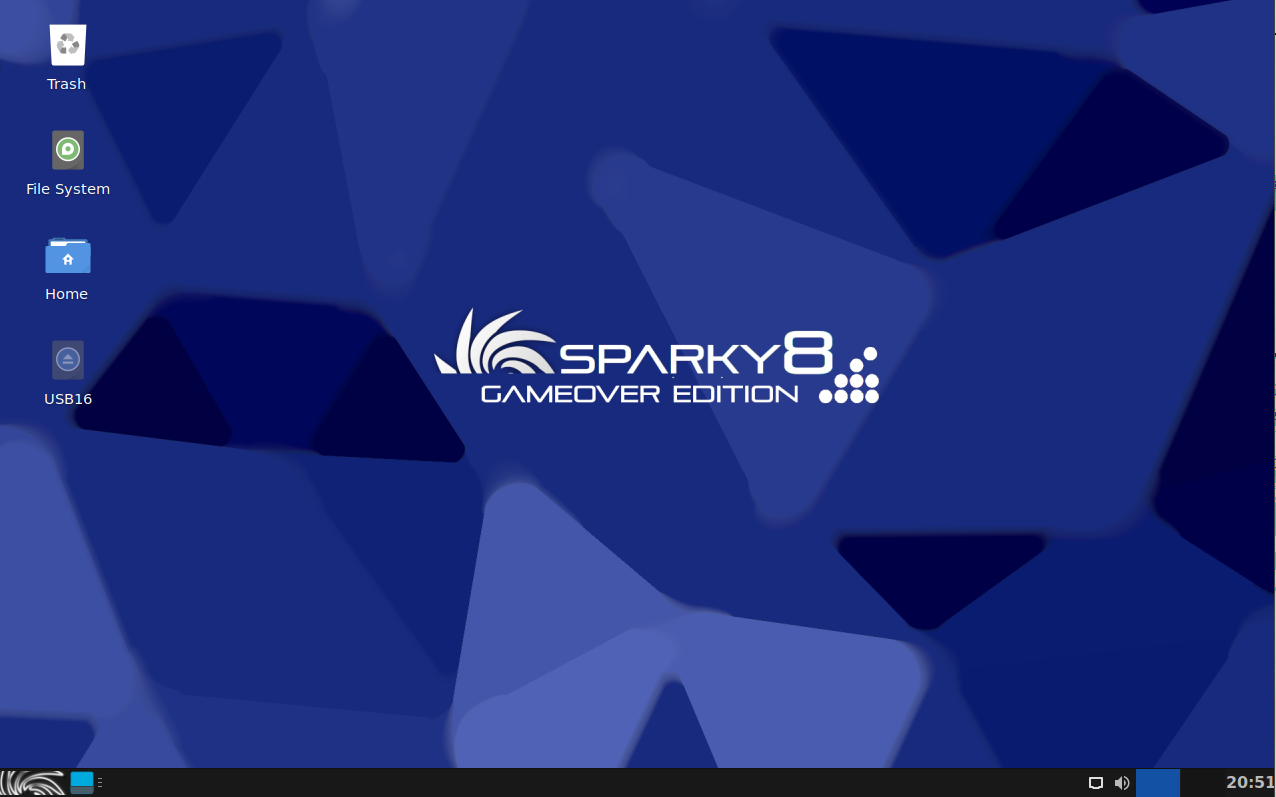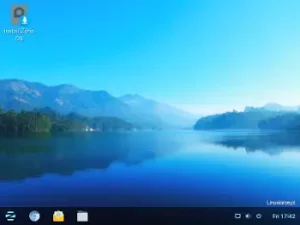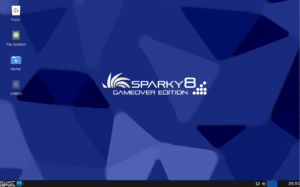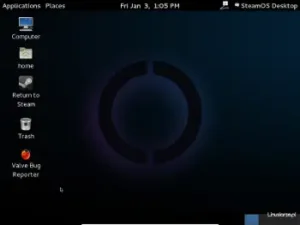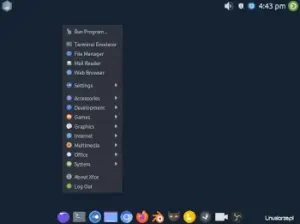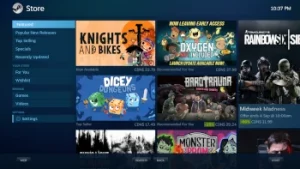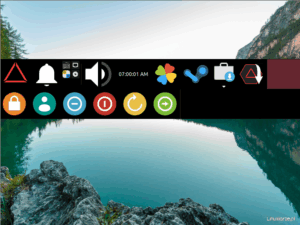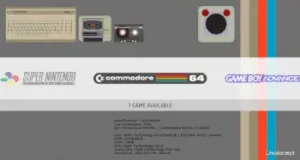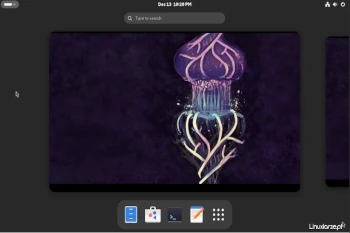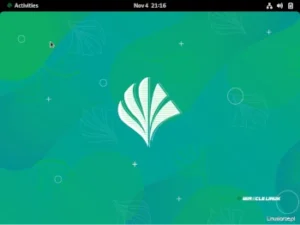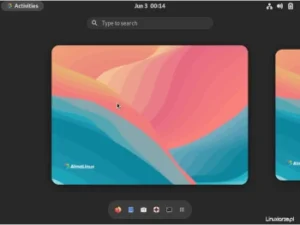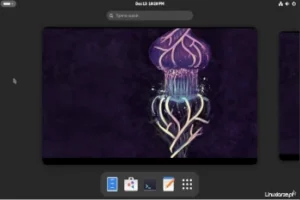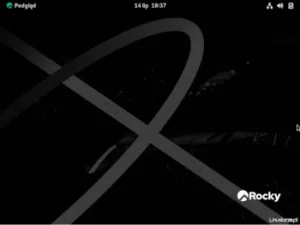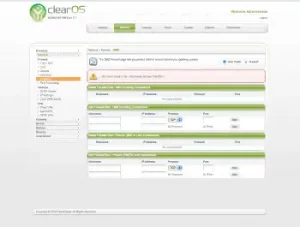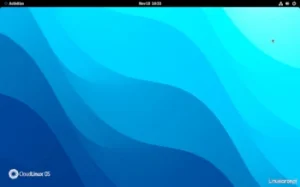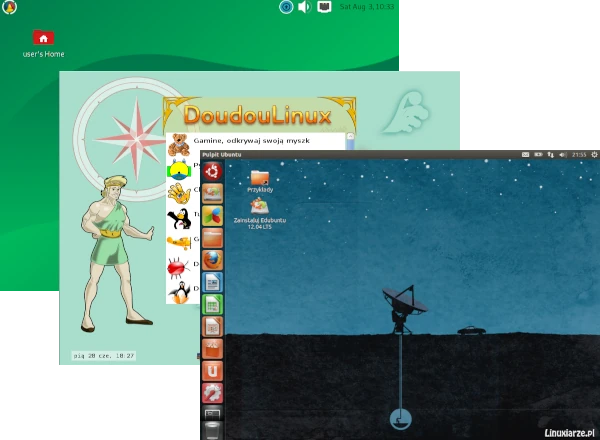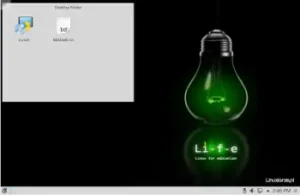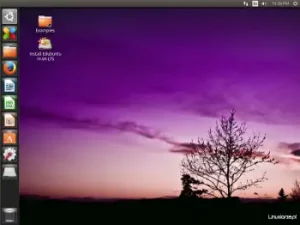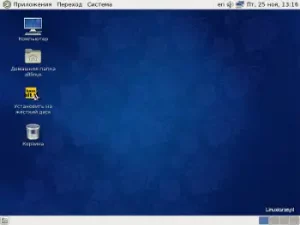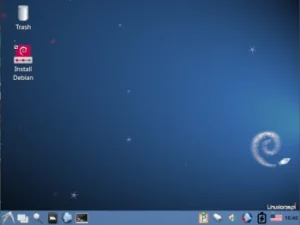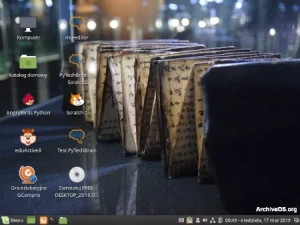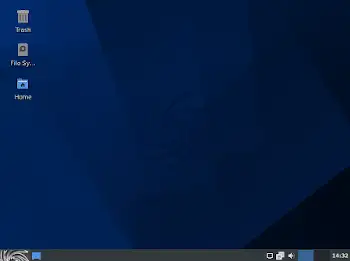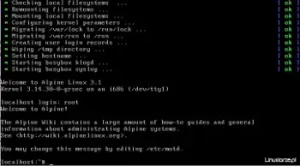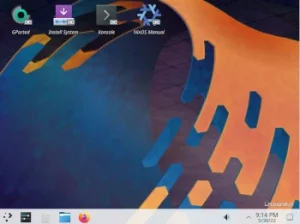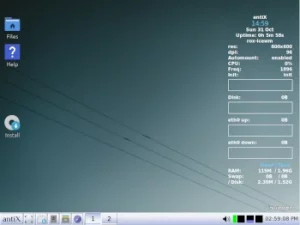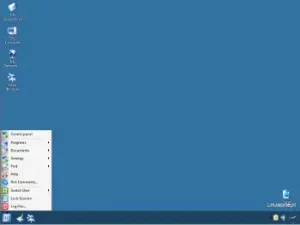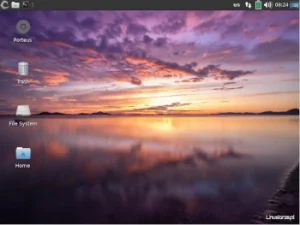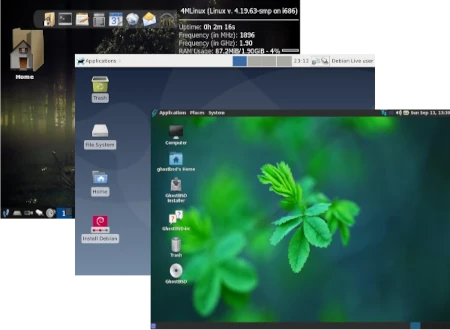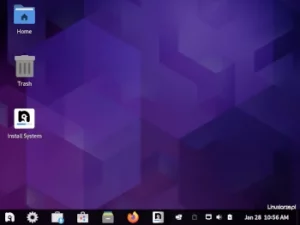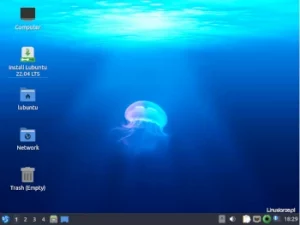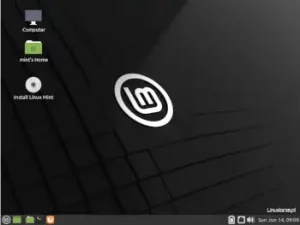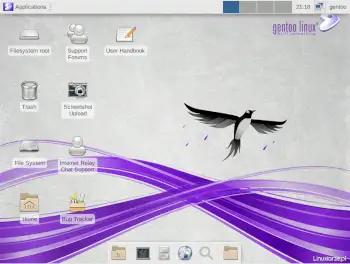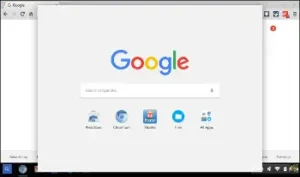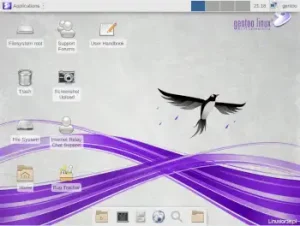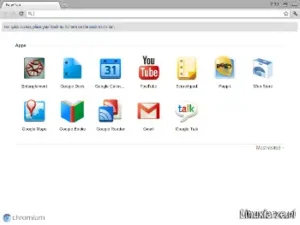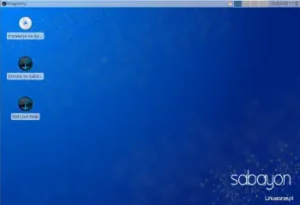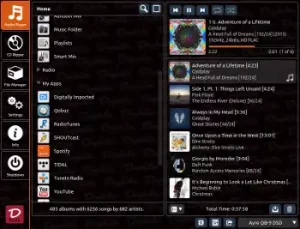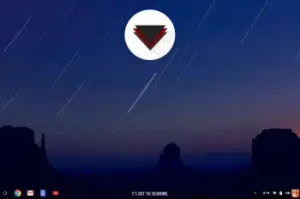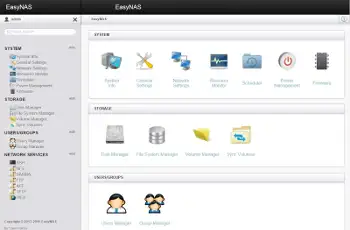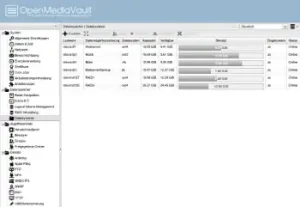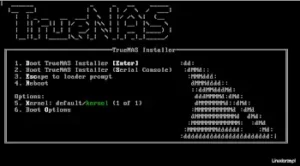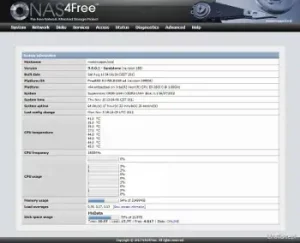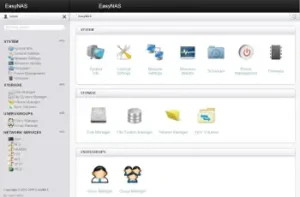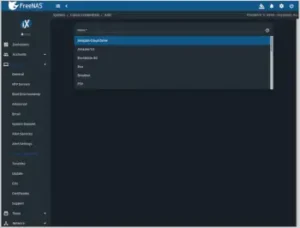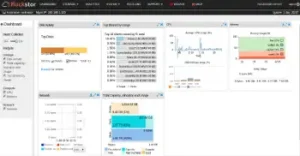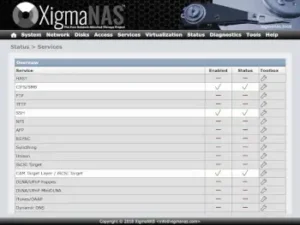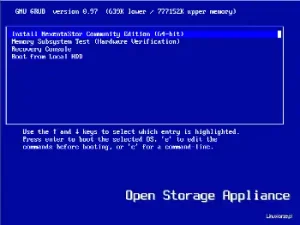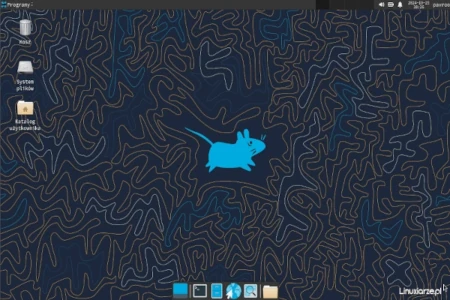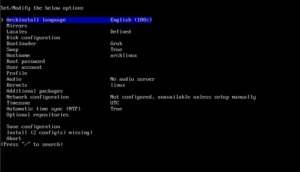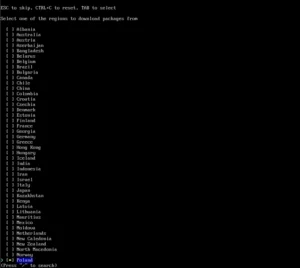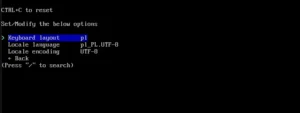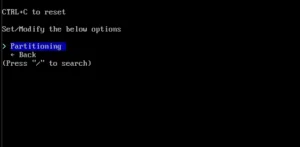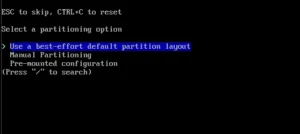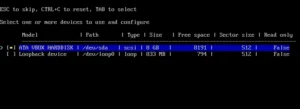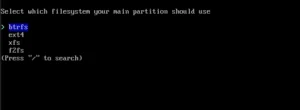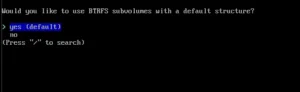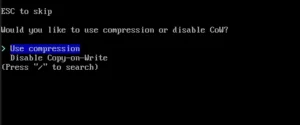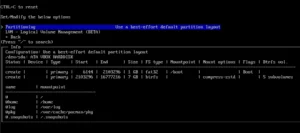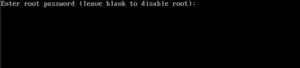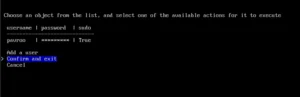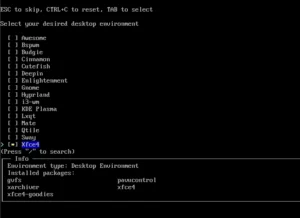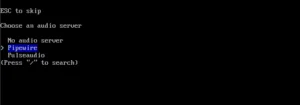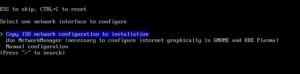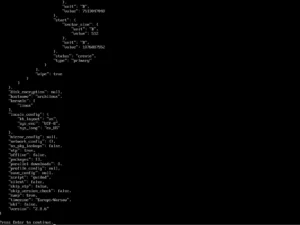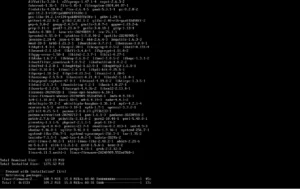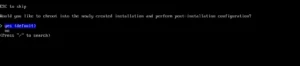Today’s list of operating systems is dedicated to the most popular operating systems from the Linux, BSD, Solaris, AROS, DOS family and other independent ones that offer a personalized, ready-to-use system aimed at blind and visually impaired people. The top 10 includes only Linux systems.
The list includes systems that caught your attention the most on the Linuxiarze.pl portal, in the last 12 months.
The list takes into account the views of the distribution, download and comments pages. The list also includes systems that are not being developed, but are still of interest to our readers.
1. Debian Gnu/Linux
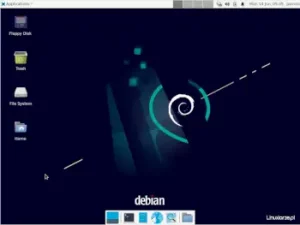
Debian is one of the oldest Linux distributions valued for its stability, excellent package management system that automatically solves dependency problems and security. The Debian installation image is additionally equipped with a speech synthesizer, which can be launched by people with vision problems and who do not use Braille devices.
Download
2. KNOPPIX ADRIANE
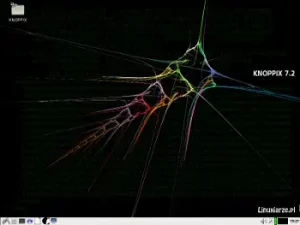
Knoppix was the first Linux distribution created as a Live CD/DVD, i.e. run from a disc without the need for installation, by German engineer Klaus Knopper. Since the release of system no. 6, an additional version of the system has been developed that has an integrated computer support system without a graphical environment intended for the blind, called ADRIANE (Audio Desktop Reference Implementation and Networking Environment).
Download
3. Plop Linux
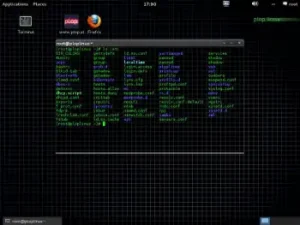
Plop is a program used to boot operating systems. The program can be run from a CD/DVD, a USB drive (flash drive), a USB hard drive, a floppy drive (floppy) and via the network (PXE). The version marked with the symbol “BRL” is intended for the blind.
Download
4. Accessible-Coconut
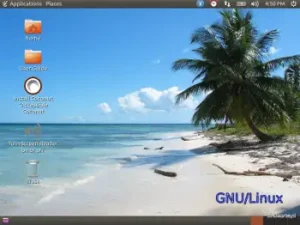
Accessible-Coconut is a specialized Linux distribution based on Ubuntu and aimed at the visually impaired and blind. Coconut is equipped with the GNOME desktop, everyday applications and programs that facilitate the use of the computer and applications by the visually impaired.
Download
5. Vinux

Vinux is an Ubuntu-based, specialized Linux distribution optimized for the visually impaired and blind. Vinux provides two screen readers and support for Braille.
The last available version was released in 2017.
Download
6. Parabola GNU/Linux

Parabola GNU/Linux is a Linux distribution based on Arch Linux, optimized for i686 and x86_64 processors. Parabola offers a completely free operating system, i.e. it uses only free software. There is also a version called “TalkingParabola” based on TalkingArch, aimed at visually impaired and blind users.
Download
7. Slint
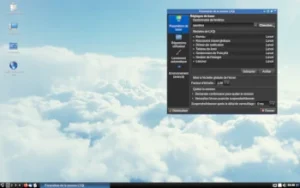
Slint is an easy-to-use, versatile, blind-friendly Linux distribution for 64-bit computers. Slint is based on Slackware and uses tools from Salix. The distribution comes with a built-in screen reader, which can be used even during the installation process.
Download
8. Keysoft
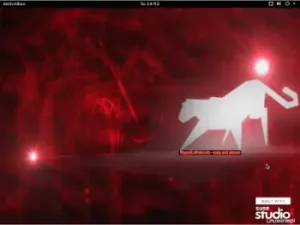
Keysoft is a Linux distribution based on openSUSE and intended for the visually impaired and blind. The distribution is equipped with the GNOME graphical environment, the Orca screen reader and support for the Braille language.
The last available version was released in 2016.
Download
9. B-linux
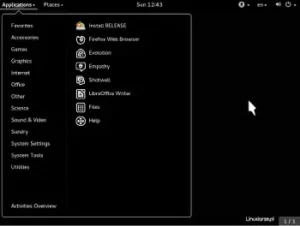
B-linux is a specialized Linux distribution, based on Ubuntu and intended for blind and visually impaired users. The system works in live mode with the GNOME desktop and the possibility of installation on the computer’s hard drive.
The last available version was released in 2016.
Download
10. TalkingArch

TalkingArch is a modification of the Arch Linux installation media, allowing the installation of Arch Linux, also for blind people.
Download
A full list of systems for the blind and visually impaired can be found at: https://linuxiarze.pl/dystrybucje-niewidomy/
Ten post dostępny jest również w języku polskim: https://linuxiarze.pl/top-10-systemy-operacyjne-dla-niewidomych-2025/