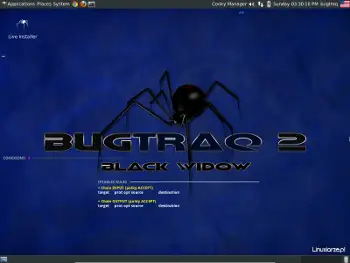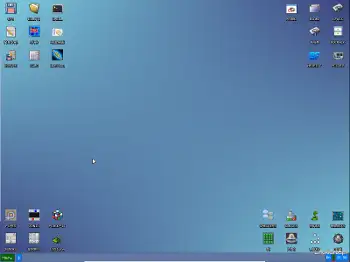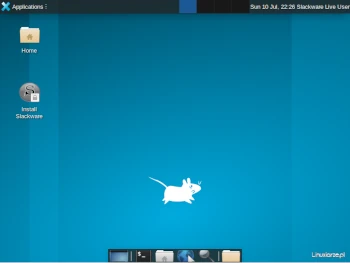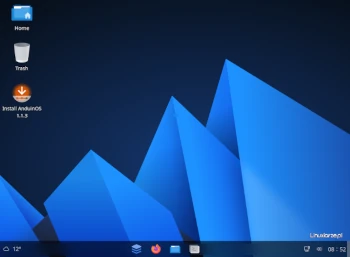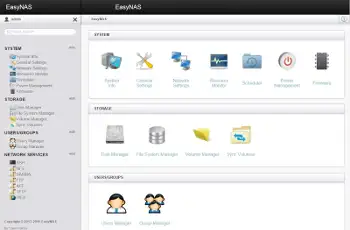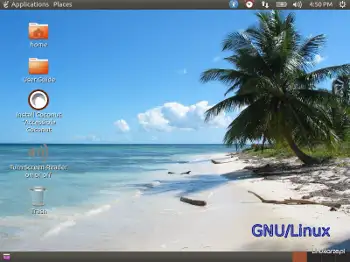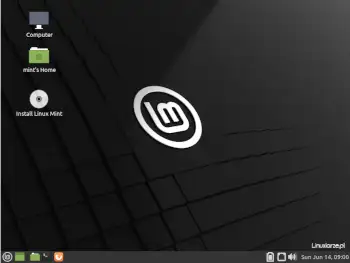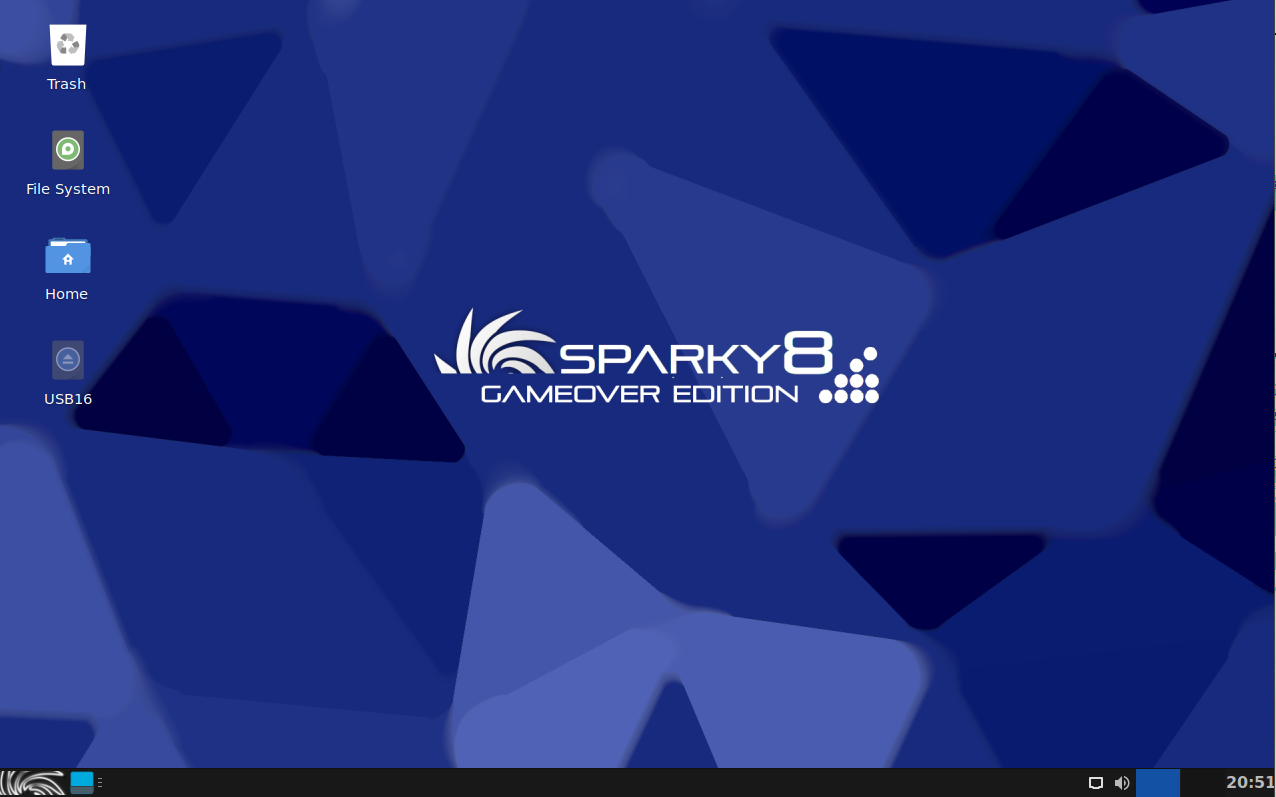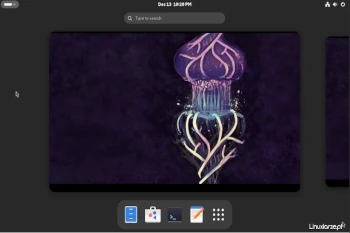In today’s article from the series Distro vs. Distro, I decided to compare two Linux distributions: … Arch Linux vs. EndeavorOSRead more
linux
TOP 10 Pentest Operating Systems of 2025
Today’s operating system ranking is dedicated to the most popular, specialized operating systems from the Linux, … TOP 10 Pentest Operating Systems of 2025Read more
TOP 10 Minimalist Operating Systems of 2025
Today’s operating system ranking is dedicated to the most popular, minimalist operating systems from the Linux, … TOP 10 Minimalist Operating Systems of 2025Read more
TOP 10 Rolling Operating Systems in 2025
Today’s operating system ranking is dedicated to the most popular operating systems from the Linux, BSD, … TOP 10 Rolling Operating Systems in 2025Read more
AnduinOS installation
AnduinOS is an Ubuntu-based Linux distribution with a GNOME desktop designed and styled to resemble Windows … AnduinOS installationRead more
TOP 10 Server Operating Systems in 2025
Today’s operating system ranking is dedicated to the most popular operating systems of the Linux, BSD, … TOP 10 Server Operating Systems in 2025Read more
TOP 10 operating systems aimed at blind and visually impaired users in 2025
Today’s list of operating systems is dedicated to the most popular operating systems from the Linux, … TOP 10 operating systems aimed at blind and visually impaired users in 2025Read more
Linux Mint 22 Installation
Linux Mint is a Linux distribution based on Ubuntu, equipped with the Cinnamon, Mint and Xfce … Linux Mint 22 InstallationRead more
TOP 10 Operating Systems for Gamers in 2025
Today’s list of operating systems is dedicated to the most popular operating systems from the Linux, … TOP 10 Operating Systems for Gamers in 2025Read more
TOP 10 distributions built on Red Hat Linux
TOP 10 most frequently visited Linux distributions based on Red Hat Linux in the last 12 … TOP 10 distributions built on Red Hat LinuxRead more