EndeavourOS is a rolling Linux distribution based on the Arch Linux. The project is intended to be a spiritual successor to Antergos – providing easy configuration and a pre-configured desktop environment based on Arch.
After the failure of the previous installation of CachyOS, I decided to test another system from a similar segment, also based on Arch Linux, so my choice fell on EndeavourOS.
The ISO media allows you to run the live system with closed Nvidia graphics drivers or open-source ones. The live system is equipped with only a few basic applications.
The live system is not a speed demon, but it is quite fast, despite the default KDE Plasma desktop – the desktop with basic services uses 2.5GB of RAM on iddle.
For the installation in the VirtualBox virtual machine, I allocated 25GB of disk space, 2 processor cores, 4GB of RAM and performed it in UEFI mode, with full disk encryption. The ISO media used was EndeavourOS 20240625 x86_64.
The live system automatically loaded the welcome window in English, but after selecting “Change language” I changed the language to my one (Polish).
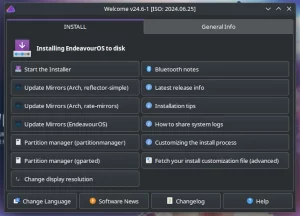
Starting the system installation from the Welcome window allows you to choose the installation method:
– online – you can choose one of the available desktops; an active Internet connection is required; packages will be updated to the latest versions
– offline – the system is installed in the same form as the live system, with the KDE Plasma desktop and without package updates
Due to the high resource consumption of Plasma, I chose the online installation to install another, lighter desktop.
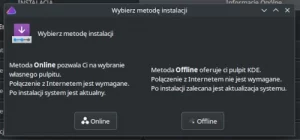
The well-known Calamares installer in Polish started – choosing the default settings did not require any changes to the configuration.
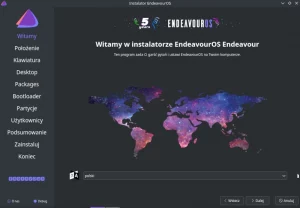
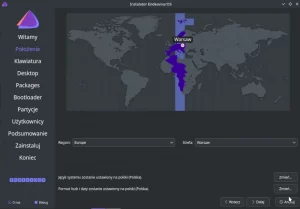
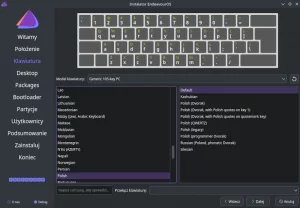
Now I could choose another desktop, my choice was Xfce. I also checked the installation of an additional kernel from the long-term support (LTS) line. In this case, the 6.10.4 kernel was installed as the default and 6.6.46 LTS.
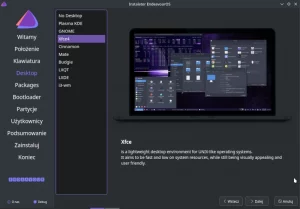
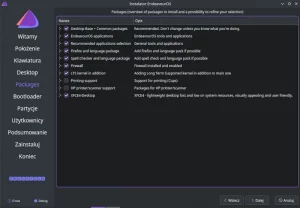
In the next step, the installer allows you to choose the boot loader: systemd-boot (default), GRUB or without installing the bootloader – I chose the default one.

Since I install the system on a clean disk, I chose the option to clean and use the entire disk with encryption (for testing purposes).
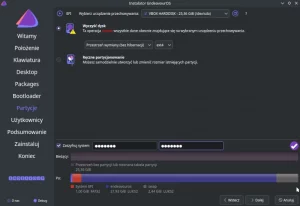
Then configure the target user and confirm the settings.
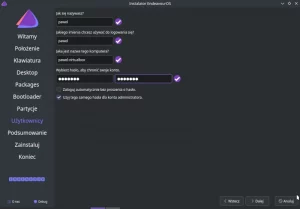
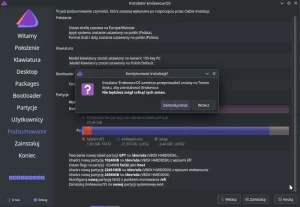
Now you can start transferring EndevaourOS to your computer’s disk.
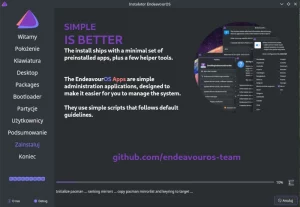
The installation process went without any problems, you can close the installer window and boot the system from the hard disk.
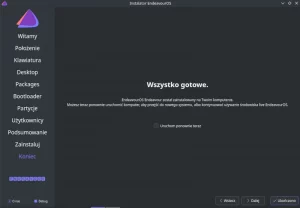
Since I chose full disk encryption, during system startup I was asked to enter the disk decryption password – the password was accepted, so so far it’s going well.
Then a graphical login window was launched, after logging in I received the Xfce desktop, selected during installation.
The Welcome window launched automatically offers many options to facilitate management and configuration of the system and desktop.
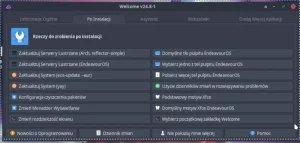
First, I chose to update packages – all were updated during the system installation on the disk, but I wanted to be sure.
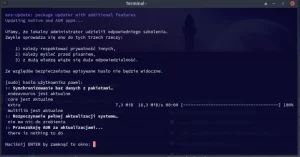
Of the many options available in the Welcome application, one of them allows you to install selected programs from various categories.
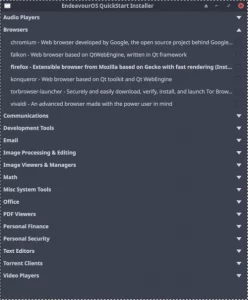
Summary
The live system with the KDE Plasma desktop on the virtual machine was not a speed demon, but working on it was quite bearable. It is not my favorite desktop, but the possibility of installing one of a dozen others solves this inconvenience.
The 2.5GB RAM consumption in the live system by the KDE Plasma desktop is definitely too high for me.
The installation on the disk with the Calamares installer took place in the background, i.e. without any terminal windows popping up.
The installation itself took about 15 minutes, which I consider a very good result.
The target system with the Xfce desktop did not contain many applications, I would rather say that it is ascetic in this respect. RAM usage was around 700-800 MB, which I consider a good result, but considering Plasma, you shouldn’t expect anything better (you may need to disable some unnecessary services).
Installing additional software using your own graphical tool is useful, as is the ability to configure many aspects of the system, especially for beginners in Linux.
Considering that the system is based on Arch Linux and AUR packages and repositories, a good solution would be to include a graphical Pacman GUI frontend in the system – Octopi, which I missed here.
However, considering the entire test performed with EndeavourOS, I am pleasantly surprised and I can recommend this system to beginners in Linux who are fans of Arch Linux.
Ten post jest dostępny również w języku polskim: https://linuxiarze.pl/endeavouros-instalacja-systemu-i-pierwsze-wrazenia/

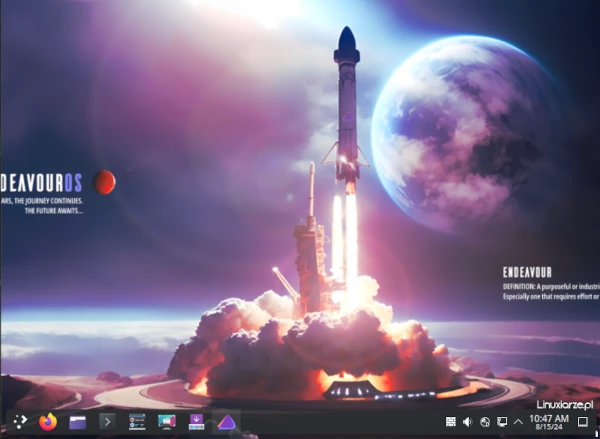
Its too bugy, I prefere CachyOS or just vanilla Arch Linux, its the best choice 🙂
This is really interesting, You are an excessively professional blogger.
I have joined your feed and look forward to seeking extra of
your magnificent post. Additionally, I’ve shared your web site in my social networks