AnduinOS is an Ubuntu-based Linux distribution with a GNOME desktop designed and styled to resemble Windows 11.
For this installation, I used the AnduinOS 1.1.7 LTS ISO media. I installed it on a virtual machine with 30 GB of disk space, 2 processor cores, and 4 GB of RAM.
I first tried using the older AnduinOS 1.1.3 LTS media, which failed to start the graphics server in both normal and safe modes. Therefore, I downloaded the newer version, 1.1.7 LTS, which booted successfully.
The BIOS-based live media does not have the ISOlinux bootloader (as was the case in older versions of Ubuntu), but rather features GRUB, which boots machines from UEFI or BIOS.
After starting the graphics and desktop server, you can test the system in live mode.
To begin installation, select the installer icon from the desktop or the applications menu.
In the first installer window, select the default system language, here: Polish.
Select the keyboard layout, here: Polish.
You can install proprietary drivers and support for additional multimedia formats, and download update packages during system installation.
The next step allows you to partition the disk and allocate partitions for system installation in manual or automatic mode. Advanced features allow you to use LVM (Logical Volume Manager – an operating system mechanism for managing storage space) or encryption.
I chose to wipe and encrypt the entire disk.
I was required to enter a password to encrypt the disk and then decrypt it.
Summary – confirm all settings and proceed.
The next task involves selecting the time zone.
And configuring the target user.
Installing AnduinOS 1.1.7 LTS on my virtual machine took about 15 minutes.
After closing the live system, AnduinOS booted from the hard drive.
Summary
AnduinOS uses a slightly modified GNOME desktop by default, designed to resemble the MS Windows 11 desktop. This is undoubtedly an advantage for beginners just starting out with Linux. Switching from Windows can often be a struggle, and many newcomers quickly give up, unable to navigate a different environment. AnduinOS tries to minimize the visual impact, which I consider a big plus.
The Live system uses about 1.4 GB of RAM at startup, which I consider a good result, but not the best.
After installation and booting from the hard drive, AnduinOS, without additional applications and services, uses about 1.3 GB of RAM, which I also consider a pretty good achievement.
It’s important to note that AnduinOS, like Ubuntu, isn’t available for old 32-bit machines, and old 64-bit machines may not be powerful enough to run AnduinOS. AnduinOS is aimed only at newer computers with 64-bit processors.
Personally, I consider installing AnduinOS, like Ubuntu, on a computer with less than 4 GB of RAM to be a mistake.
The only difference worth mentioning is the lack of Snap support, which has been removed from the system.
Considering the relatively quick (about 15 minutes) system installation on disk, its simplicity without options for more advanced users, and the need to update packages during installation, I can confidently say that I can recommend AnduinOS LTS to beginner Linux users.
I should also add that I don’t see any significant differences in the user experience between AnduinOS and Ubuntu – it’s still Ubuntu, just with a different look.
Ten post jest dostępny również w języku polskim: https://linuxiarze.pl/instalacja-anduinos/

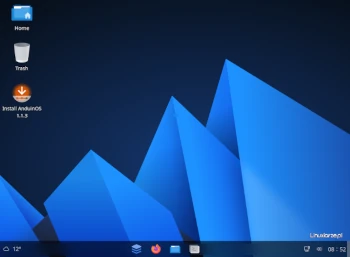
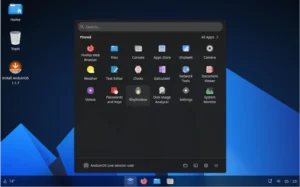
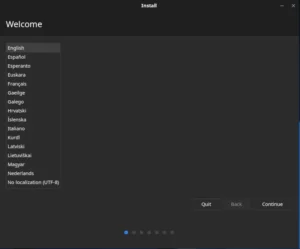
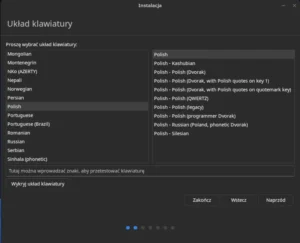
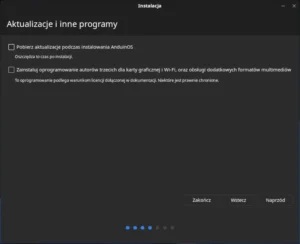
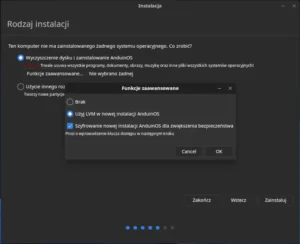
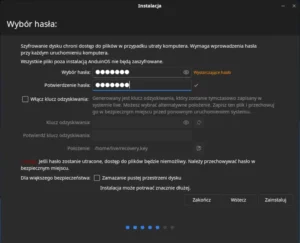

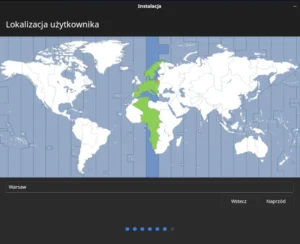
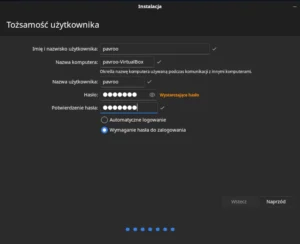
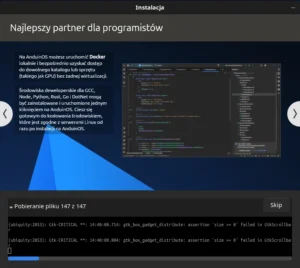
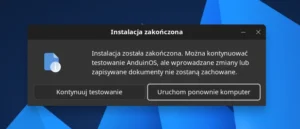
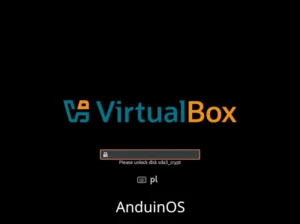
One thought on “AnduinOS installation”